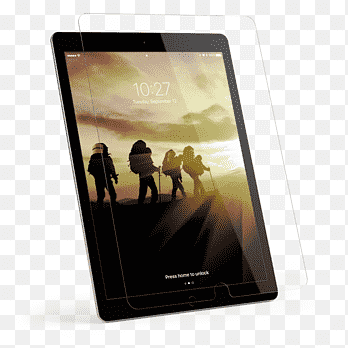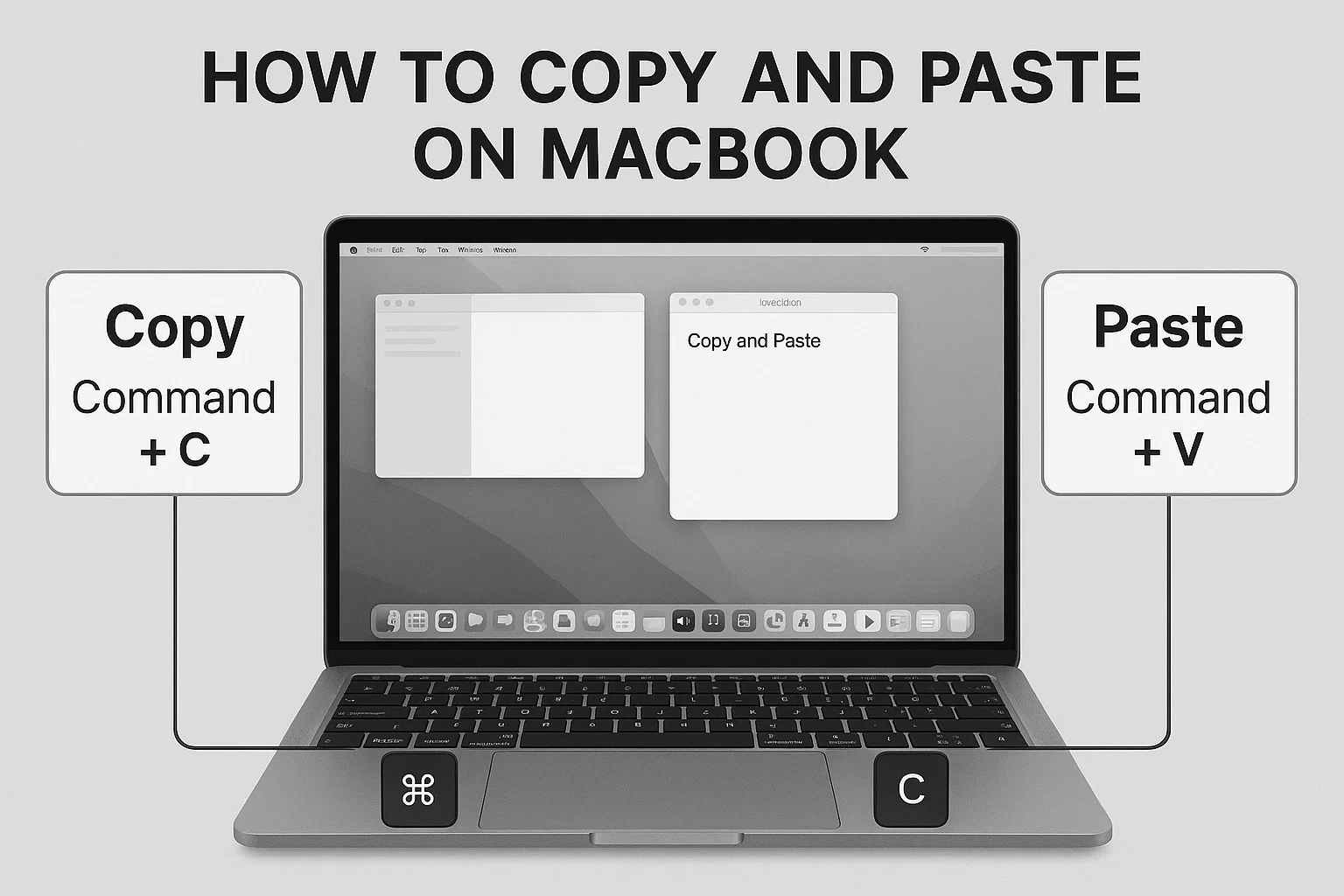
how to copy and paste on macbook
Meta Title: How to Copy and Paste on MacBook | Simple Guide
Meta Description: Learn how to copy and paste on MacBook using shortcuts, trackpad, and pro tips. Perfect for beginners and Windows switchers
Just switched to a MacBook and wondering how to copy and paste without losing your mind? You’re not alone. If you’re coming from Windows, you probably hit Ctrl + C out of habit and… nothing happens. Macs play by their own rules, but don’t worry, I’ve got you. In this guide, I’ll walk you through every method: keyboard shortcuts, trackpad tricks, pasting without formatting, and even secret Mac features like Universal Clipboard. By the end, you’ll be copy-pasting like a pro — and you might even feel a little smug about it. Ready? Let’s dive in.
Why Copy and Paste on Mac Feels Different
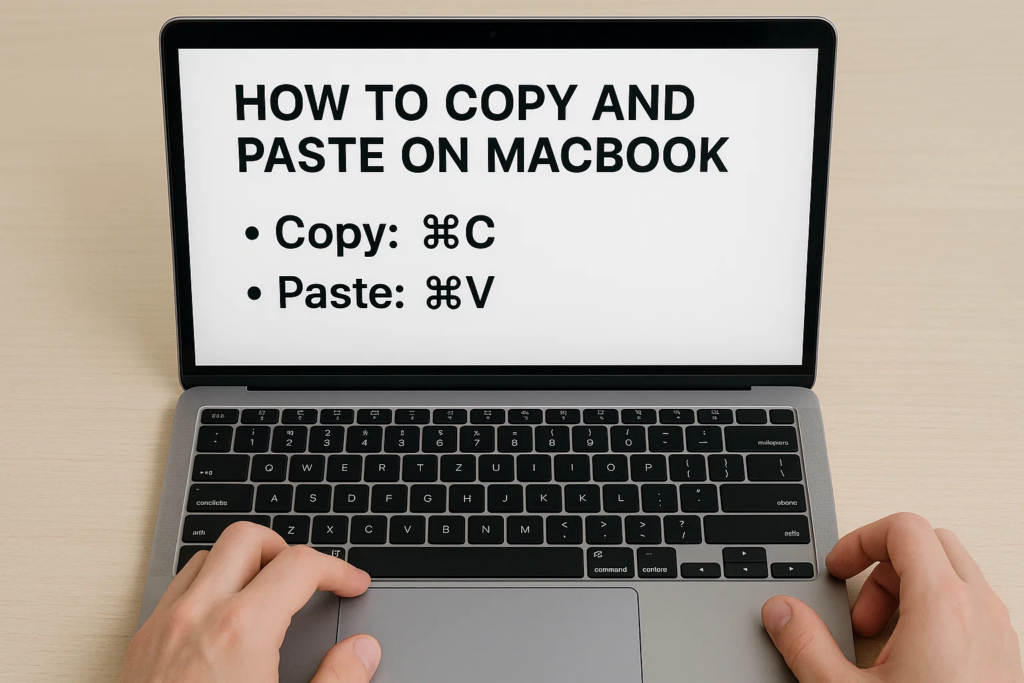
The biggest difference between Windows and Mac? The keys. While Windows uses Control (Ctrl) for shortcuts, Mac uses the Command (⌘) key. That tiny detail is why your muscle memory betrayed you. how to copy and paste on macbook
Command Key vs. Control Key – The Big Shift
Instead of Ctrl + C and Ctrl + V, you’ll use:
- Command (⌘) + C → Copy
- Command (⌘) + V → Paste
That’s it. Same concept, different key. But stick around, because there’s way more to learn. how to copy and paste on macbook
The Basic Copy and Paste Shortcuts on MacBook
Before we get fancy, let’s nail the essentials.
Copy Shortcut on Mac
Select the text, image, or file you want. Press Command (⌘) + C. Boom. Copied.
Paste Shortcut on Mac
Place your cursor where you want the content, then hit Command (⌘) + V.
✅ Works in apps, browsers, documents, even in Finder for files.
Paste Without Formatting (The Underrated Hero)
Ever copied text from a website and pasted it into a document only to get a mess of fonts and colors? Annoying, right? how to copy and paste on macbook
Here’s your savior:
Command (⌘) + Shift + Option + V
This pastes plain text without formatting. Your document stays clean and professional. (And yes, it’s a finger workout, but worth it.) how to copy and paste on macbook
How to Copy and Paste on MacBook Without a Keyboard
Not into shortcuts? No problem. Macs have multiple ways to do the job.
Trackpad Method
- Highlight the text or select the file.
- Tap with two fingers on the trackpad to bring up the context menu.
- Select Copy.
- Go where you want to paste, repeat the gesture, and hit Paste.
Mouse Method
- Highlight the text or select the file.
- Right-click and choose Copy.
- Go to the destination, right-click, and select Paste.
Simple, right?
Pro Tips for Copy and Paste on MacBook
Want to level up? Try these advanced tricks:
Copy and Paste Files and Images
- Files: Select the file → ⌘ + C → Navigate to the folder → ⌘ + V
- Images: Works the same way as text. Perfect for moving photos into documents. how to copy and paste on macbook
Use Universal Clipboard Across Apple Devices
This one’s pure magic. With Universal Clipboard, you can copy something on your iPhone and paste it on your MacBook.
How to use it:
- Sign in to the same Apple ID on both devices.
- Enable Wi-Fi, Bluetooth, and Handoff.
- Copy on one device → Paste on the other.
Game changer for productivity.
What to Do If Copy and Paste Stops Working
Yes, it happens. Here’s how to fix it fast:
Restart or Reset the Clipboard
Sometimes a quick restart works. If not, reset the clipboard:
- Open Terminal and type:
killall pboard - Hit Enter. Clipboard cleared and ready to go.
Check Keyboard Shortcuts
Go to System Settings → Keyboard → Shortcuts. Make sure nothing got disabled.
Common Mistakes People Make
✔ Using Ctrl instead of Command — classic rookie move.
✔ Forgetting the Option key for paste without formatting.
✔ Thinking drag-and-drop is copy (it’s move by default unless you hold Option).
FAQs About Copy and Paste on Mac
Q: Can I copy and paste between apps?
Yes! Works across Safari, Notes, Pages, and third-party apps like Microsoft Word.
Q: How do I copy and paste on a MacBook Air vs. Pro?
Same shortcuts. No difference. how to copy and paste on macbook
Q: Is there a way to copy and paste using voice commands?
Yes, with Voice Control in Accessibility settings.
Final Thoughts – Become a Copy-Paste Ninja
Copy and paste might feel like the simplest thing ever, but on a Mac, it comes with superpowers. From paste without formatting to Universal Clipboard, these tricks make life easier once you know them. how to copy and paste on macbook
So next time your friend struggles with Ctrl + C on a Mac, just smile, drop this guide in their DMs, and watch them bow to your shortcut skills.