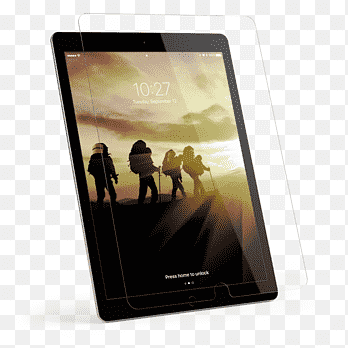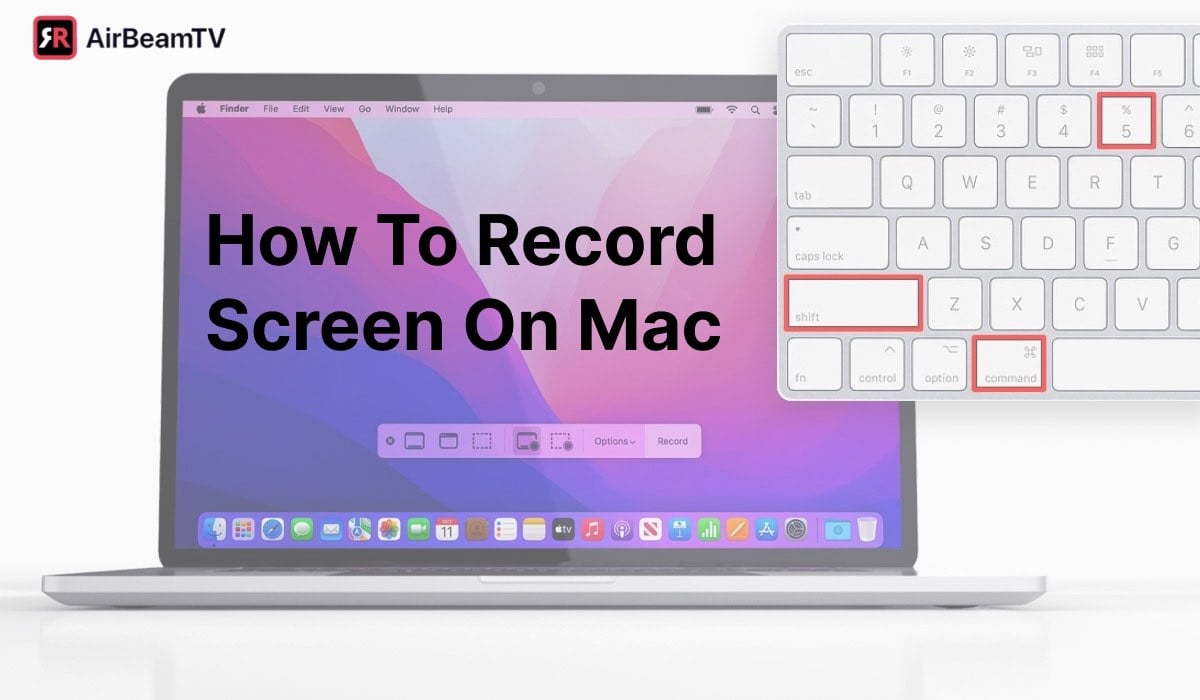
how to screen record on mac
Meta Title
How to Screen Record on Mac | Easy 2025 Guide with Pro Tips
Meta Description
Learn how to screen record on Mac in minutes! Step-by-step guide with built-in tools, pro tips, and best apps to record your screen like an expert.
If you’ve ever tried to explain something on your Mac without showing it, you know the struggle. Words can only go so far. Sometimes, you just need to hit record and let the screen do the talking. Whether it’s a tutorial, a presentation, or catching your buddy’s epic fail in a game, screen recording on a Mac is a lifesaver.
The good news? Apple didn’t make it complicated. The even better news? I’ve been down this road too many times, so you’re about to get every trick in the book. Grab your coffee, sit back, and let’s turn you into a screen recording wizard.
Why Screen Recording on Mac Is a Game-Changer
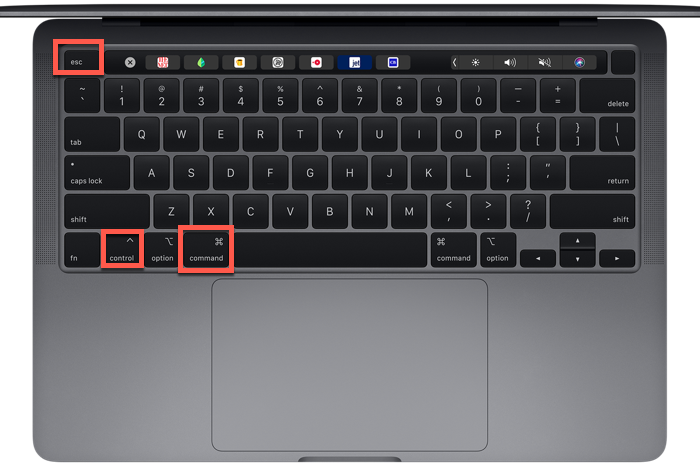
Before we dive into the “how,” let’s talk about why. I mean, screen recording isn’t just a fancy tech trick—it’s practically a survival skill in 2025.
It Makes Explaining Things 10x Easier
Ever tried to guide someone through installing software using only text messages? It’s like trying to teach a cat how to dance. With a screen recording, you can show exactly what’s happening in real-time. No confusion, no “wait, what button?” moments.
Perfect for Content Creators and Professionals
If you’re a YouTuber, online tutor, or just someone who loves sharing tips, screen recording is your secret weapon. Tutorials, walkthroughs, product reviews—you name it. Heck, I’ve even recorded a full-on PowerPoint pitch when my camera refused to cooperate. Spoiler: It saved my life (and the deal).
Keeps a Record of Important Stuff
Sometimes you just need to capture proof—like an online meeting or a webinar. Or maybe your boss drops the most confusing instructions, and you want receipts. Screen recordings keep things safe for future reference.
The Built-in Way: Using macOS Screenshot Toolbar
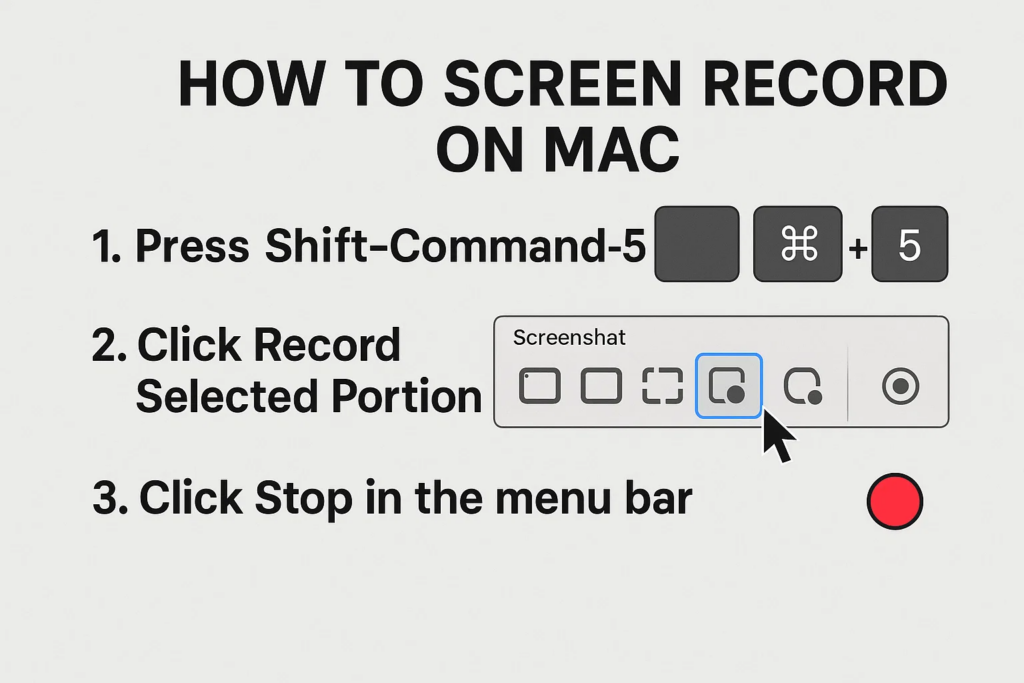
Okay, let’s start with the easiest method. No fancy apps. No downloads. Just your Mac, doing its Mac thing.
Step 1: Summon the Magic Toolbar
You ready for this? Hit Command + Shift + 5. That’s it. Boom—welcome to the macOS Screenshot toolbar. It looks like a little control panel at the bottom of your screen. If you’ve never seen it before, trust me, it’s like opening a secret door.
Step 2: Choose What You Want to Record
The toolbar gives you options:
- Record the entire screen (great for full walkthroughs).
- Record a selected portion (perfect if you don’t want your messy desktop in the frame). how to screen record on mac
I personally love the “selected portion” option because, let’s be real, no one needs to see the 47 random files sitting on your desktop. It’s like cleaning your room before guests come over—except faster.
Step 3: Hit Record and Go!
Once you click Record, your Mac will start capturing. A little stop icon appears on the menu bar when recording is active. Click that when you’re done, and your video will land in your Desktop (or wherever you’ve set it up).
Pro Tip: If you’re recording something that needs audio—like a voiceover—don’t forget to click Options > Microphone > Built-in Microphone. Otherwise, you’ll end up with a silent movie, and nobody wants that.
Using QuickTime Player: The OG Method
Before macOS gave us the Screenshot toolbar, there was QuickTime Player. And honestly? It’s still awesome. If you’re old school like me, you might still prefer it. how to screen record on mac
How to Start Recording with QuickTime
- Open QuickTime Player (search for it in Spotlight if you can’t find it).
- Click File > New Screen Recording.
- A small recording window pops up with a big red button. Click it. That’s your “go” signal.
You can record the full screen or drag to select a specific part. QuickTime also lets you add voiceovers by picking your mic in the options. how to screen record on mac
Why Use QuickTime in 2025?
Because sometimes the Screenshot toolbar can be… let’s say, temperamental. QuickTime feels solid, old reliable. Plus, it’s perfect for those who love a minimal, distraction-free setup. how to screen record on mac
Downside? You can’t record system audio by default. If you want the sounds from your Mac (like music or app sounds), you’ll need an extra tool. But don’t worry—we’ll cover that later. how to screen record on mac
Want Audio in Your Screen Recording? Read This
Here’s where a lot of people mess up. They think hitting record will magically capture their Mac’s audio, their voice, and maybe even their cat meowing in the background. Nope. By default, macOS will only record your mic audio if you select it. how to screen record on mac
Capturing System Audio (Yes, It’s Possible)
To record system audio (like the sound of a YouTube video you’re demoing), you’ll need a little helper app like BlackHole or Loopback. These basically act as virtual audio devices that route the sound from your Mac into the recording. how to screen record on mac
I use BlackHole because it’s free and reliable. Install it, set it up in your Audio MIDI Setup, and boom—you’re capturing everything. how to screen record on mac
Best Third-Party Apps for Screen Recording on Mac
Now, if you want to go pro, Apple’s tools are nice, but they’re like a butter knife when you need a chef’s knife. Let me introduce you to the big players. how to screen record on mac
1. ScreenFlow: My Personal Favorite
ScreenFlow is the Ferrari of Mac screen recorders. It’s smooth, fast, and comes with built-in editing tools. You can add text, transitions, callouts—all without leaving the app. how to screen record on mac
2. Camtasia: The Heavyweight
Camtasia isn’t just a recorder—it’s a full-on video production suite. If you’re making tutorials or training videos, this is a beast. It’s pricier than ScreenFlow, but worth it if you’re serious about quality. how to screen record on mac
3. OBS Studio: The Free Hero
Want something powerful and free? OBS Studio is your guy. It’s mainly for streaming, but you can record high-quality screen videos too. Warning: The interface is a bit intimidating at first, but once you crack it, you’ll feel like a tech wizard.
Tips to Make Your Screen Recordings Look Pro
Because anyone can hit record—but not everyone can make it look good.
Keep It Clean
Close those 27 Chrome tabs. Hide your messy desktop. Turn off notifications (please, for the love of all things holy). You don’t want “Mom calling” to pop up mid-recording.
Use Good Audio
If you’re doing a voiceover, invest in a decent mic. Even a $30 USB mic will sound miles better than your Mac’s built-in one. how to screen record on mac
Plan Your Flow
Don’t just wing it. Jot down the steps, maybe do a quick dry run. It saves you from awkward pauses and “uhhh” moments. how to screen record on mac
Common Screen Recording Problems (And How to Fix Them)
“My Recording Has No Sound!”
Check your settings. Make sure you selected a microphone in the options before you hit record. how to screen record on mac
“It’s Lagging Like Crazy!”
Close other apps. Screen recording can be demanding, especially on older Macs. Also, record in a lower resolution if your Mac is struggling. how to screen record on mac
“Where Did My Recording Go?!”
By default, recordings land on your Desktop. If it’s not there, check your toolbar options before recording next time. how to screen record on mac
When Should You NOT Screen Record?
Yep, there are times when it’s a bad idea:
- During private meetings without permission (don’t be that person).
- Streaming copyrighted content for public sharing (hello, lawsuits). how to screen record on mac
- Recording sensitive information (like your banking details—seriously, don’t).
Final Thoughts: Screen Recording on Mac Is Easy… If You Know How
So, there you have it. From the simple macOS Screenshot toolbar to pro-level tools like ScreenFlow and OBS, you’ve got everything you need to record like a boss. how to screen record on mac
Personally, I use QuickTime for quick grabs and ScreenFlow for polished projects. But hey, your mileage may vary. how to screen record on mac